This tutorial is intended for users who independently create skins for World of Tanks is not using paid and complex Adobe Photoshop. In this case we have the support of graphics editor Paint.NET , with a lot of pluses for inexperienced users:
- The program is free for distribution and use;
- optimized for dual-core and quad-core;
- has a user-friendly interface similar to Photoshop;
- allows you to work with multiple documents at once;
- supports working with layers;
- easy to use.
- works with files *. dds (and in this format and create skins for WoT )
Paint.NET to work, your computer must be installed. NET Framework (usually the default). Just install the plugin DropShadow , you'll need it in the process (After downloading the archive, extract it to a folder «Effects» in the installation directory Paint.NET ( usually C: \ Program Files \ Paint.NET \ Effects)) I have to say that it is going to draw a camouflage with his hands and not plug or patterns
IMPORTANT! Before work, prepare the files.
To open the file, which will rule, you must:
- select the drive where the game is, you go in the folder "World_of_Tanks", then the folder "res", then the folder "packages";
- At the bottom are 5 files - "vehicles_american.pkg", "vehicles_chinese.pkg", "vehicles_french.pkg", "vehicles_german.pkg", "vehicles_russian.pkg";
- choose the right (for us it's "vehicles_german.pkg");
- open it with an archiver (WinRar, 7zip ...);
- in the folder "german" folder is located G37_Ferdinand (it is unknown and are dds files), which decided to improve skin and copy the entire folder to World_of_Tanks \ res_mods \ versiya_igry \ vehicles \ german \.
- enter the program Paint.NET, and open dds files from the copied folder.
In this guide will be our guinea pig British Tanks. Churchill_VIII.dds open the file using the File-Open (look for it in World_of_Tanks \ res_mods \ 037.3 \ vehicles \ british \ GB09_Churchill_VIII) do not forget to make a backup copy of this file
2. Make another layer, to do this, click in the window of the "Layers" on the corresponding button:
we've got a new transparent layer
3. Choose a background color for the skin, I took № CEB967 (for hexadecimal):
This color was optional for you to choice
4. Using the "Fill" fill completely "Layer 2" (it should be highlighted) and then in the window of the "Layers" click on the "Properties":
in the opened window set the parameters as shown in the figure (immediately changed the name of the layer to "Layer 2" to "Background camouflage" for convenience):
as a result we get the following result:
Note: The parameters for the different tanks Blending may be different, experiment
5. Looking for skins elements that were not stained by these tanks and using the "Eraser" clobbered these places on the layer "Background camouflage":
This step also optional for you to decoration
and as the result :
And you can add more layer for your design! just redo the step.
After finish that work, don’t forget to save (replace) your work in .dss format!
Created By : Syafiq_neocosmo (WoT SEA : Server)
Credit to : RAD-Lab
LEAVE YOUR COMMENT IF YOU FAIL TO DO THIS!
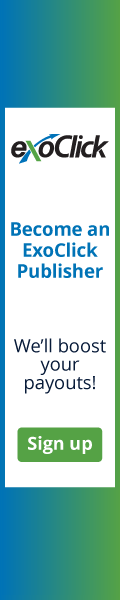






















Great lesson. Simple, clear, easy to follow. Very nice work!
ReplyDelete